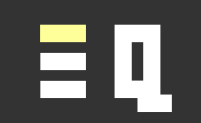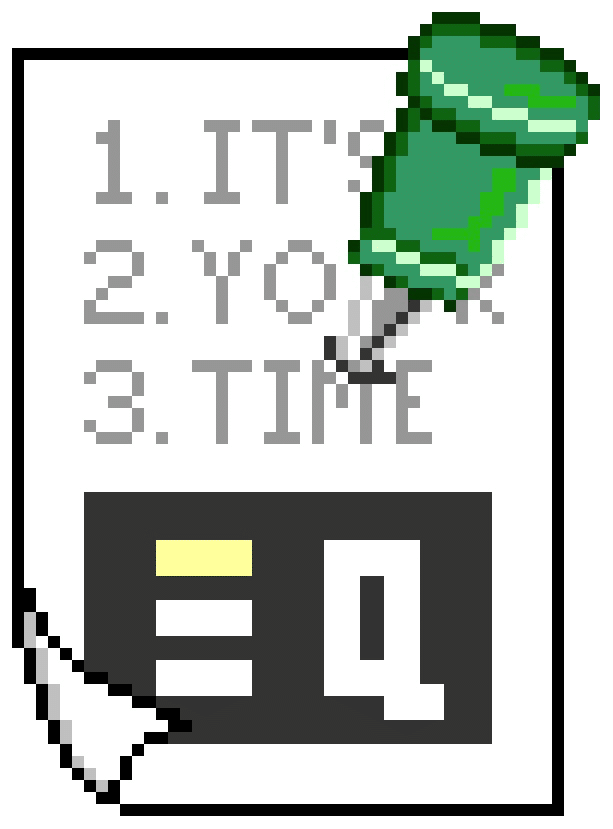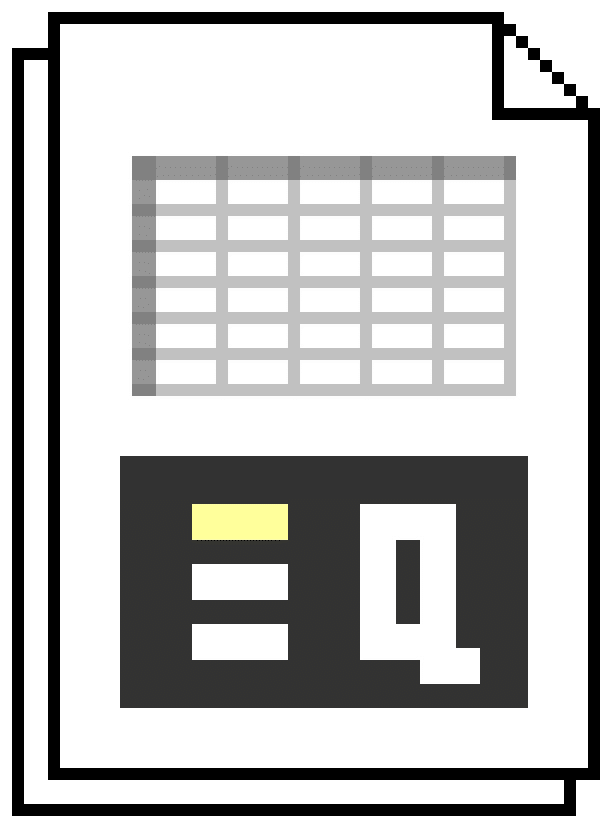Insert the current date or time
Insert today's date or time, choose whether it updates, and adjust formatting.
Insert the date or time
How to quickly insert the current date or time.
Insert the date or time using keyboard shortcuts
You can use these keyboard shortcuts to insert today’s date or the current time:
| Action | Shortcut |
|---|---|
| Insert date | Ctrl + ; |
| Insert time | Ctrl + Shift + ; (This is the same as Ctrl + :) |
Static datestamp or timestamp
The inserted date or time will act as a fixed datestamp or timestamp. It will not update automatically.
This is useful if you want a static record of which day (or what time) you inserted it.
Date and time formats inserted
The cell you use is then formatted automatically, when you insert the date or time in this way into an empty cell that has not previously been formatted.
The format used for the date or time is taken from your computer’s operating system settings for displaying dates and times.
If there is a “short date” and a “long date” format set, the “short date” is used here.
For example, 12/31/1999 or 31-Dec-1999 (the exact format depends on your computer settings).
Reformat date or time to fixed formats
After you have inserted the date or time, you might prefer to use the following formats instead.
You can use the inbuilt shortcuts to convert cells to these formats. These shortcuts are independent of your computer’s settings.
| Format type | Format example | Shortcut |
|---|---|---|
| Fixed date format | 9-Aug-95 | Ctrl + Shift + 3 |
| Fixed time format | 5:17 PM | Ctrl + Shift + 2 |
Don’t have a login?
Get a login for free on our standard plan, and get a new tip each week.
All logins also get access to the bonus tip each week.
Get even more
Get even more with one of our reasonably priced paid plans, with access to features like:
- Quicksheet PDF summaries
- Example files
- VBA syntax
- Additional expert tips each week
- Advance publication
View our plans to see what else you are missing, or join for free on our Standard plan.
Delayed schedule
This tip is on the Delayed Schedule. It works just like normal, but it’s old news.
To view the current Tip of the week, log in with an account that has access to our Advance Publication schedule.
Don’t have a login?
For more information about publication schedules and access to tips, see our plans.