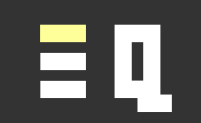Jump to linked cells quickly
Still using the slow way to audit formulas?
Trace cell precedents and dependents in an instant with these handy shortcuts.
Navigating to referenced cells quickly
When navigating between referenced cells, it is common to use the Formula Auditing toolbar and functions. However, if you just want a fast way of navigating to the referenced cell or range, there are faster ways to do this:
- If “edit directly in cells” is switched off, you can double-click on the output cell to navigate quickly to the linked cell it references; or
- Just use the keyboard shortcut (no need to switch off the “edit directly in cells” setting).
Keyboard shortcut to jump to linked cells
It can be faster to select precedent cells with the keyboard. You can use this keyboard shortcut to jump to linked cells:
| Action | Shortcut |
|---|---|
| Jump to the precedent cell/s referenced by a formula | Ctrl + [ |
To use this shortcut, you do not need to be in edit mode; you just need to have the dependent cell selected.
This shortcut will jump to cells or ranges that are on the same sheet, on a different sheet, or even in a different workbook file.
If the formula contains multiple references to cells or ranges on the current worksheet, these are all selected. (You can quickly navigate between them using the Tab key).
Don’t have a login?
Get a login for free on our standard plan, and get a new tip each week.
All logins also get access to the bonus tip each week.
Get even more
Get even more with one of our reasonably priced paid plans, with access to features like:
- Quicksheet PDF summaries
- Example files
- VBA syntax
- Additional expert tips each week
- Advance publication
View our plans to see what else you are missing, or join for free on our Standard plan.