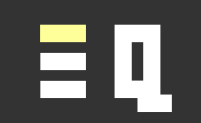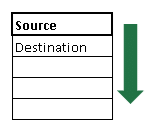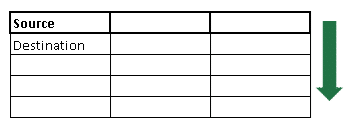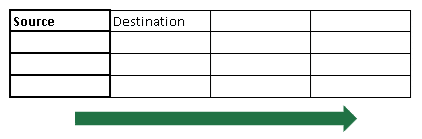Fill values or formulas to other cells
Save time by reusing data, formulas and formatting. See how to fill and repeat across other cells, reuse formulas and extend patterns.
![]()
This tip contains some of our most useful time saving shortcuts.
The Quick Tip lets you quickly fill cell contents to other cells.
The Bonus Tip shows you how to fill cell contents, formatting or both.
Extending this tip using the Expert Tip shows you how to fill patterns and sequences across larger cell ranges.
We hope you find these tips useful.
Excel Quicker!
How to fill cell contents down and across to other cells
This is one of our most used Excel tricks! Once you have some data in a cell, row or column, you can then very quickly build out a table or a whole spreadsheet with minimal effort.
This can be done by reusing values or formulas for one or more other cells, either beneath current data or to the right.
Keyboard shortcut to fill cells down or to the right
You can use the following keyboard shortcuts to quickly fill cells down or to the right:
| Action | Shortcut |
|---|---|
| Fill down | Ctrl + D |
| Fill right | Ctrl + R |
Fill to a single cell or multiple cells
With any single cell selected, use these shortcuts to fill from the cell above or to the left.
To fill to multiple cells at once, select the cells you want to fill to AND the original source cell/s.
For example
To fill down to multiple cells at once
To fill right to multiple cells at once
Save even more time by combining with other tips
Combine this tip with other tips to and unleash its full time-saving power:
Combine with Absolute and relative references to enter your initial data in the right way, anticipating what will happen when you fill down or across. This can reduce or eliminate what change you will then need to make to the new cells.
Combine with Lightning fast navigation to quickly select the range of new cells you want to fill to.
Don’t have a login?
Get a login for free on our standard plan, and get a new tip each week.
All logins also get access to the bonus tip each week.
Get even more
Get even more with one of our reasonably priced paid plans, with access to features like:
- Quicksheet PDF summaries
- Example files
- VBA syntax
- Additional expert tips each week
- Advance publication
View our plans to see what else you are missing, or join for free on our Standard plan.